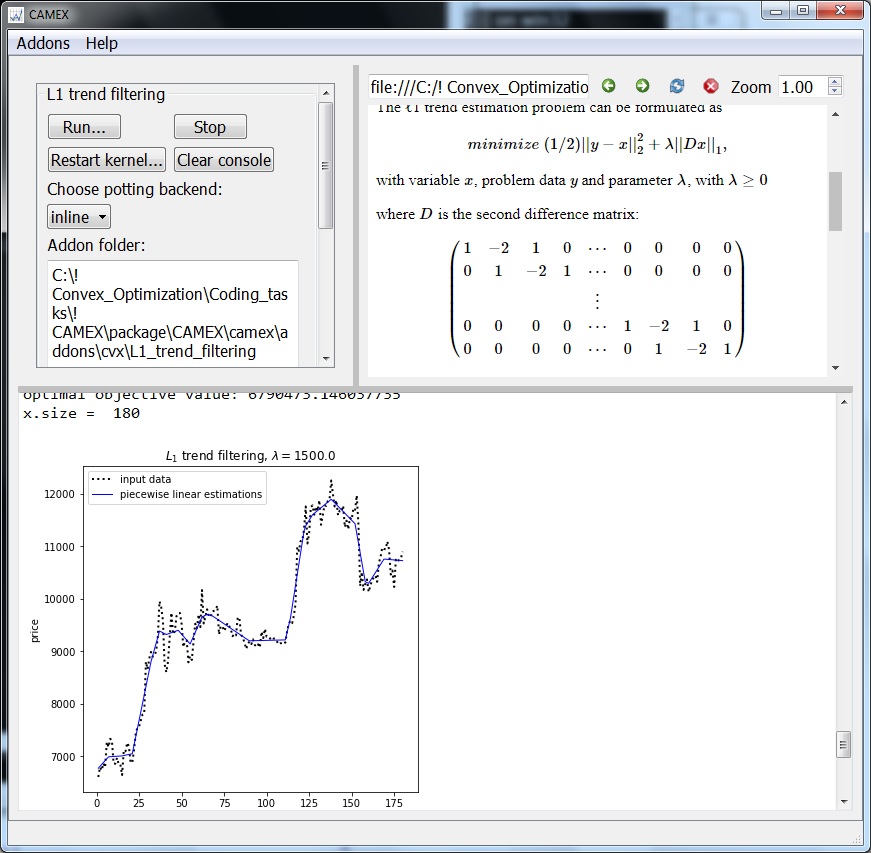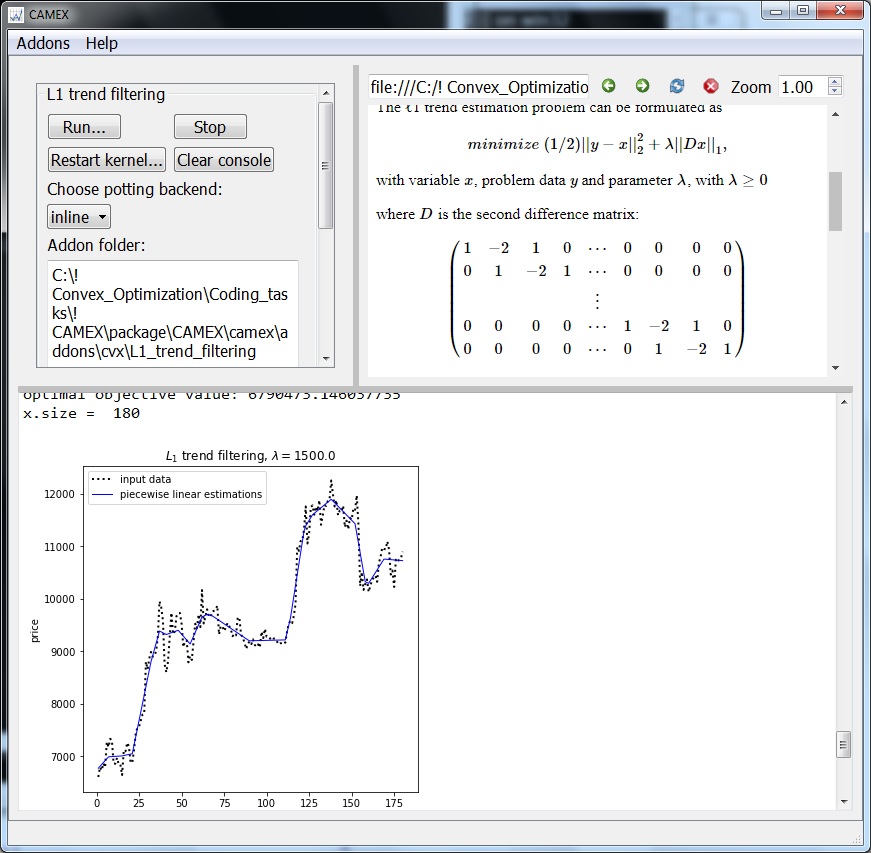The Camex user guide.
The Camex main window consists of three resizable
subwindows.
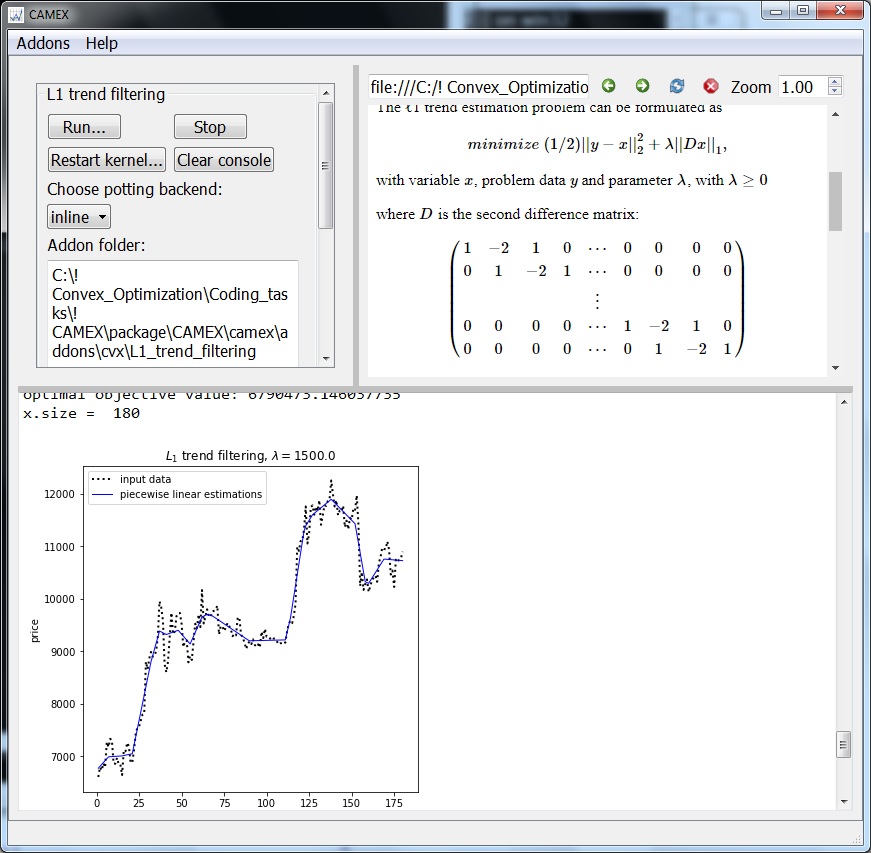
- The top left one is a control window.
- Top right one is a lightweight browser to show documents.
- The bottom one is a console.
- To choose the graphics backend, select the desired value in the combobox "Choose plotting backend".
The "inline" option gives plots inlined in the console, which are not resizable.
The "qt5" option gives highly customsizable plots in a separate windows.
- To save the inline plot, right-click it with the mouse and choose item "Save Image As...".
- To save the console output as html, right-click it with the mouse and choose item "Save as HTML/XML".